Social media platforms are a great way to communicate, but many posts aren’t accessible to users with visual or hearing impairments or loss. The good news is that it is relatively easy to ensure that our content is accessible to everyone. Here are my top ten tips.
1. Use alt text for images
Alternative text (alt text) is a description of an image that can be read by screen readers used by people who are blind or partially sighted. The description enables them to build a mental picture of the image. You don’t need to include every detail, just the key components that will help create the picture. You might find my post on audio description helpful.
2. Use simple fonts
Many platforms allow you to use a range of different fonts and mix symbols with letters. This can be a lot of fun but can often make text difficult to read for those with visual impairments and can render it completely unreadable by screen readers. Stick to simple sans-serif fonts for your text but also your name / handle.
3. Capitalise hashtags
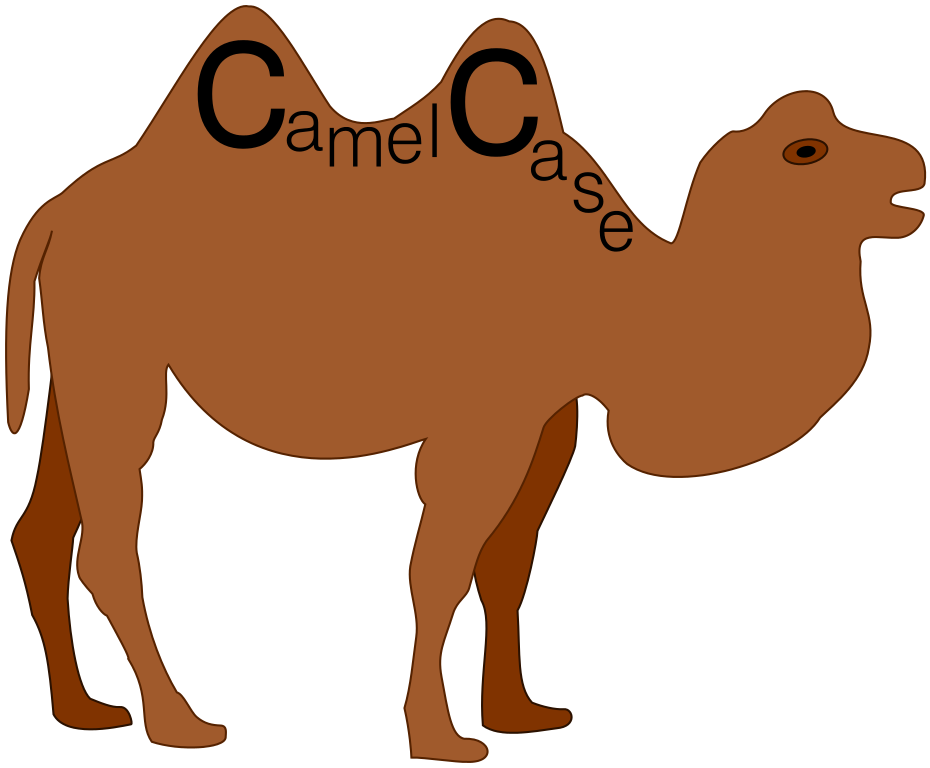
Hashtags are used to identify key words and phrases with the hash symbol, e.g. #Accessibility. They aren’t case sensitive and are often written in lower case but this makes it difficult for screen readers to distinguish the individual words in a phrase. Instead, use ‘CamelCase’ by capitalising each word, e.g. #AccessibleSocialMedia. This way screen readers will be able to convert the text to audio accurately.
4. Use emojis sparingly
Emojis are great fun and often useful in expressing what we mean when we have to stick to a character limit. Be aware that screen readers will read them each in turn, so use them sparingly rather than repeating them for emphasis.
5. Be careful with colour
When working with colour in fonts charts and graphics, contrast is as important as the colours themselves. Although red might seem an obvious choice for providing emphasis, it is low contrast which can make it harder to read for those with a visual impairment. Red/green colour deficiency is also the most common type, so avoid these colours in combination. Similarly, a spectrum of colours might seem a good choice for a graph but may in fact make elements harder to distinguish for some. Instead, use a narrower colour palette or tonal theme.
6. Use bold for emphasis
We often use italicised text to highlight words or phrases but for many this is harder to read. Instead, use a bold typeface for emphasis.
7. Add captions to video content
Adding captions to your video content ensures that it is accessible to a wide range of users. Open captions are ‘burned’ into the video, and so will be visible on any platform, but users can’t switch them off. Closed captions can be be switched on or off by users. Unfortunately, unlike alt text for images, most social media platforms don’t make it easy to add captions. Most video editing software has a facility to add captions, but this can be time consuming if there is a lot of dialogue. If you upload a video to YouTube, captions will automatically be generated. You can then edit these. This can be a quick way to ensure your video is accessible.
8. Make use of platform-specific advice
It is not always obvious from the user interface, but each of the main social media platform offer advice and tools to make content accessible.
Twitter: Advice on making images more accessible from the Help Centre. Follow @TwitterA11y for updates.
Facebook: accessibility pages from the Help Centre.
Instagram: guidance on alt text from the Help Centre.
WhatsApp: FAQs about accessibility
YouTube: YouTube Fundamentals: Accessibility
TikTok: guidance on accessibility from the Help Centre.
9. Test before you post
Always preview or test your content before you post it online, checking that fonts, colours, alt text etc. work first. Computer and mobile phone software usually include a text-to-speech feature which you can use to preview content.
10. Listen to your users
It’s really important to get feedback from users about how accessible your content is. Ideally, following the principle of ‘nothing about us without us’, users with particular needs should have a say in how content is produced. This will help us all produce better quality content. Here are some links to useful guidance:
Stroke Association accessible information guidance
Sense guidance on accessible social media
I hope you find these tips useful. If you think I have missed anything, please let me know and I will happily include it.
Image credit: Flickr / Stacey MacNaught, www.staceymacnaught.co.uk, CC BY 2.0








